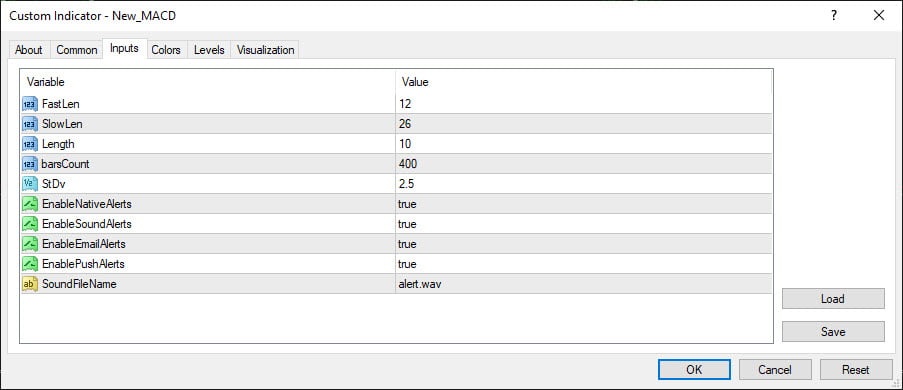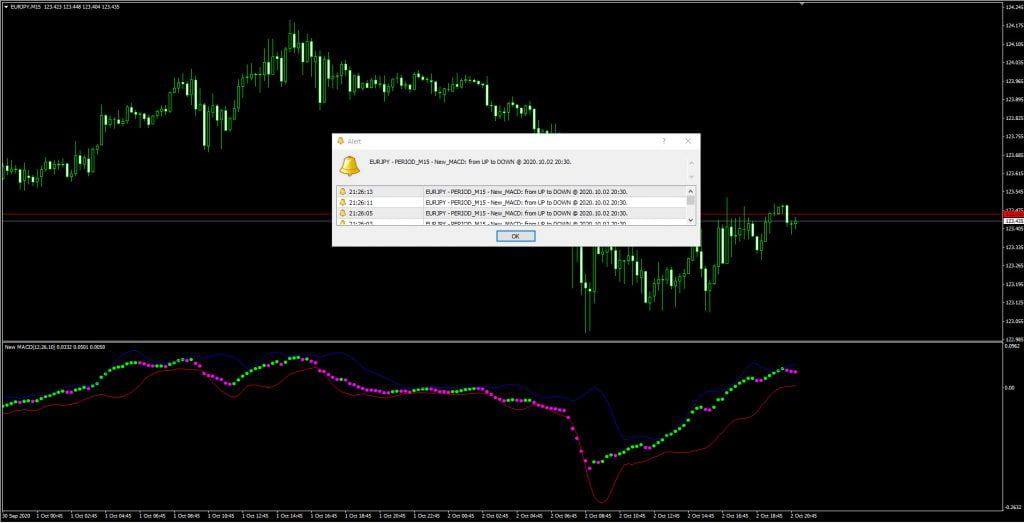New_MACD Indicator is One of the strongest Forex indicators
This indicator has been prepared and improved in two versions of MetaTrader 4 and 5 by the programming team of TejaratFX website.
You can now download and use this tutorial and indicator for free.
You can download this indicator for MT4 and MT5 for free in this post.
You can develop your forex strategy by using this indicator or you can follow this indicator as your trading strategy.
However, we believe that there is no single indicator for issuing signal. So always try to use a combination of several indicators to get the signal for improving your strategy and filter out your positions.
New_MACD indicator settings
⦁ FastLen (default = 12) – Fast moving average period (period with the smallest period)
⦁ SlowLen (default = 26) – Slow moving average period (when it has the biggest period)
⦁ Length by default = 10 – Moving average period
⦁ BarsCount (Default = 400) – Maximum number of chart bars to do the calculations.
⦁ StDv (default = 2.5) – Weight factor for standard deviation index
⦁ EnableNativeAlerts (Default = False) – If true, MetaTrader pop-up alerts are used to change the color of New_MACD.
⦁ EnableSoundAlerts (Default = False) – If true, Audio alerts are used to change the color of New_MACD.
⦁ EnableEmailAlerts (Default = False) – If true, MetaTrader email alerts are sent with the New_MACD color change.
Please note that Email must be properly configured in MetaTrader via Tools-> Options-> Email.
⦁ EnablePushAlerts (Default = false) – If true, MetaTrader push alerts are sent to your device by changing the New_MACD color. Please note that Notifications must be properly configured in MetaTrader via Tools-> Options-> Notifications.
⦁ SoundFileName (default = “Alert.Wav”) – The name of the audio file. EnableSoundAlerts: to play in alert mode if set correctly.
You can download New_MACD indicator for MetaTrader 4 below for free:
New_MACD indicator for MetaTrader 5
How to install the indicator in MetaTrader 4?
⦁ To install the indicator in MetaTrader, first click on File from the top of the MetaTrader tab.
⦁ Then select the Open Data Folder menu from the menu opened.
⦁ Open the MQL4 folder to install the indicator
⦁ And then copy and paste in the indicator folder.
⦁ Now close your meta trader and open it again.
In the relevant menu you will see that the indicator has been added to your list of indicators.
Just double-click on it in MetaTrader to call and place it on the chart.
New_MACD Indicator Tutorial
In this section, we will teach you how to work with the New_MACD indicator.
Take a look at the image below (click to zoom)
As you can see in the picture, the indicator itself When creating a buy or sell position for you, signals as an alarm, but that alone is not enough.
In fact, this alarm means declaring the current trend of the market from the view point of the New_MACD indicator.
And you can enter the trade based on the signal issued from this indicator together with other methods such as Price Action.
Training of price action is also available in our website.
Of course, you can also use this indicator for short-term positions. You can also trade individually based on this indicator, the risk is high but we tell you how to get acquainted with it as well.
Take a look at the image below (click on the image to enlarge)
In this indicator, if three markers of single color are created, we can enter the market in its direction.
To exit, you should exit the trade when changing the color of the marker.
Green markers are used for uptrend and purple markers are used for downtrend. You can start to buy or sell based on colors.
Note that this method has a high risk and will also have error signals. It is strongly recommended to use this indicator along with other indicators or strategies for filtering of signals to reduce the percentage of incorrect positions.
We hope you find this post and this indicator useful and effective.